


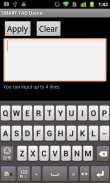


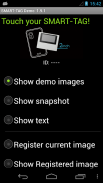
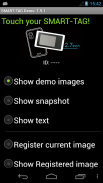
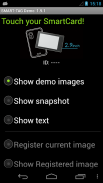
Smart Tag Demo

Deskripsi Smart Tag Demo
Smart Tag Demo is a demonstration application of AIOI Systems Company’s visible RFID smart tag (ST1020/ST1027) or SmartCard (SC1029L). In order to use this demo, you must have Smart Tag.
Operation Condition:
* NFC-enabled Smart Phone
* Android 2.3.3 or later version
(Even after meeting the above conditions, some or all of the functions may not work in some cases because of the smart phone’s specifications.)
How to Use:
When each menu option is selected and the reader/writer is touched with Smart Tag, the process starts. To perform another operation, first release the tag from the reader/writer.
*Show demo images
Sample images will be displayed on Smart Tag starting from the first registered image. The image will switch each time you touch.
*Show snapshot
The camera takes a picture and it is displayed on Smart Tag. (After taking a picture, touch Smart Tag.)
*Show text
Enter a sentence and show it on the display area of Smart Tag.
When you touch with your finger [Touch here to input . . .] the input screen will be displayed.
Go to the next line after about 10 characters per line.
Up to 4 lines can fit into the display. (It takes a few seconds to communicate with Smart Tag.)
*Show Selected Image
The images saved in Smart phone unit can be shown on the screen of Smart Card/Tag (※When selecting file, there are Filer/Image applications such as Google Drive that cannot be used.)
*Register current image
Register the image displayed on Smart Tag. Specify numbers 1 ~ 12, then touch.
※Smart tag only.
*Show Registered image
Images that have been registered in Smart Tag will be displayed. An image will switch each time you touch.
※It is possible to specify only "1" or "2" on SmartCard.
*Write text
Write text into Smart Tag memory. Touch “Tap here to input…” to change to Entry screen.
*Read text
Read the text in Smart Tag memory and display on the screen.
*Save URL
Save the URL in the Smart Tag memory. The web address can be changed by touching the URL on the screen.
*Open URL
Read the URL that you saved in the Smart Tag memory and open the web. (When Smart Tag is touched, the web browser starts to access the page.)
*Show ‘BugDroid’
The Android logo will display on Smart Tag.
(It takes a few seconds to communicate with Smart Tag.)
*Clear display
Clear Smart Tag display.
</div> <div jsname="WJz9Hc" style="display:none">Cerdas Tag Demo adalah aplikasi demonstrasi RFID terlihat pintar tag AIOI Sistem Perusahaan (ST1020 / ST1027) atau SmartCard (SC1029L). Untuk menggunakan demo ini, Anda harus memiliki Pintar Tag.
Operasi Kondisi:
* NFC-enabled Smart Phone
* Android 2.3.3 atau versi yang lebih baru
(Bahkan setelah memenuhi kondisi di atas, beberapa atau semua fungsi mungkin tidak bekerja dalam beberapa kasus karena spesifikasi ponsel pintar itu.)
Bagaimana cara menggunakan:
Ketika setiap pilihan menu yang dipilih dan pembaca / penulis disentuh dengan Smart Tag, proses dimulai. Untuk melakukan operasi lain, pertama melepaskan tag dari pembaca / penulis.
* Tampilkan gambar demo
Contoh gambar akan ditampilkan pada Tag Cerdas mulai dari gambar yang terdaftar pertama. Gambar akan beralih setiap kali Anda menyentuh.
* Tampilkan snapshot
Kamera mengambil gambar dan ditampilkan tentang Smart Tag. (Setelah mengambil gambar, sentuh pintar Tag.)
* Tampilkan teks
Masukkan kalimat dan menampilkannya pada area tampilan Smart Tag.
Ketika Anda menyentuh dengan jari Anda [Sentuh di sini untuk masukan. . .] Layar masukan akan ditampilkan.
Pergi ke baris berikutnya setelah sekitar 10 karakter per baris.
Hingga 4 baris dapat masuk ke dalam layar. (Dibutuhkan beberapa detik untuk berkomunikasi dengan Smart Tag.)
* Tampilkan Gambar yang Dipilih
Gambar disimpan dalam Cerdas Unit telepon dapat ditampilkan pada layar Smart Card / Tag (※ Ketika memilih file, ada Filer / gambar aplikasi seperti Google Drive yang tidak dapat digunakan.)
* Mendaftar image saat
Mendaftar gambar yang ditampilkan tentang Smart Tag. Tentukan nomor 1 ~ 12, kemudian sentuh.
※ Cerdas hanya tag.
* Tampilkan gambar Terdaftar
Gambar yang telah terdaftar Smart Tag akan ditampilkan. Sebuah gambar akan beralih setiap kali Anda menyentuh.
※ Hal ini dimungkinkan untuk menentukan hanya "1" atau "2" pada SmartCard.
* Menulis teks
Menulis teks ke Pintar Tag memori. Sentuh "Ketuk di sini untuk masukan ..." untuk mengubah ke layar Entri.
* Baca teks
Membaca teks Smart Tag memori dan tampilan di layar.
* Simpan URL
Simpan URL di Smart Tag memori. Alamat web dapat diubah dengan menyentuh URL di layar.
* Buka URL
Baca URL yang Anda simpan di Smart Tag memori dan membuka web. (Ketika Pintar Tag disentuh, browser web mulai mengakses halaman.)
* Show 'BugDroid'
Android logo akan menampilkan tentang Smart Tag.
(Dibutuhkan beberapa detik untuk berkomunikasi dengan Smart Tag.)
* Hapus layar
Jelas Pintar Tag layar.</div> <div class="show-more-end">
























